Capture Component
0. SDK Mobile base requirements
SDK Mobile is a set of libraries (Components) that offer a series of functionalities and services, allowing their integration into a Mobile application in a simple and fully scalable way. Depending on the use case that is required, certain components must be installed. Its high level of modularity allows other new components to be added in the future without affecting those already integrated in the project.
For more information on the base configuration, go to the Mobile SDK section.
1. Introduction
The Component discussed in the current document is called Capture Component. It is responsible for the invoice capture and the capture and generation of QRs.
1.1 Minimum requirements
The minimum iOS SDK version required is as follows:
Minimum iOS version: 13
2. Integration of the component
Before integrating this component, it is recommended to read the documentation related to:
Mobile SDK and follow the instructions given in this document.
This section will explain step by step how to integrate the current component into an existing project.
2.1. Dependencies required for integration
To avoid conflicts and compatibility problems, in case you want to install the component in a project containing an old version of the Facephi libraries (Widgets), these must be completely removed before installing the SDKMobile components.
Cocoapods
- Currently FacePhi libraries are distributed remotely through different dependency managers, in this case Cocoapods. The mandatory dependencies that must have been previously installed (by adding them in the Podfile file of the project) are:
pod 'FPHISDKMainComponent', '~> 1.5.0'
- To install the Capture component, the following entry must be included in the Podfile of the application:
pod 'FPHISDKCaptureComponent', '~> 1.5.0'
-
Once the dependencies are installed, the different functionalities of the component can be used.
-
In case of development with xCode15 a post-installation script must be included:
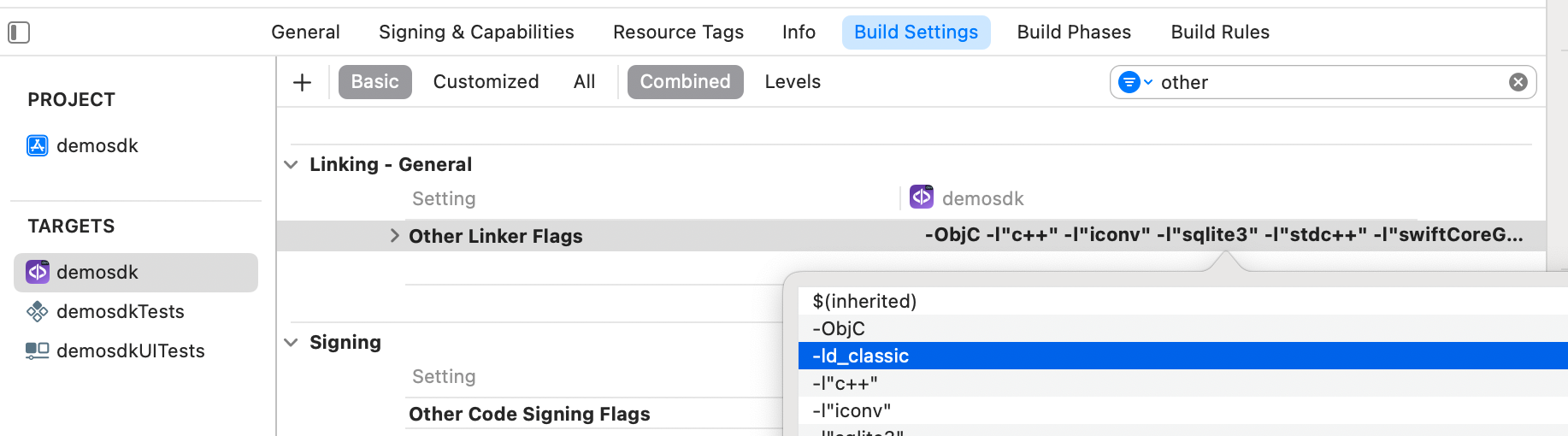
2.2 Permissions and configurations
In the client application where the components are going to be integrated it is necessary to incorporate the following elements in the info.plist file
It is necessary to allow the use of the camera (Privacy - Camera Usage Description)
3. Start new operation
In order to generate the associated information correctly in the platform, the newOperation command must be executed first.
This command must have been executed prior to launch.
To learn more about how to start a new operation, it is recommended to consult the Mobile SDK documentation, which details and explains what this process consists of.
4. Available controllers
| Controller | Description |
|---|---|
| PhacturasReaderController | Invoice capture controller |
| QrReaderController | QR capture controller |
| QrGeneratorController | QR generator controller |
5. Component configuration
To configure the current component, once it has been initialised, the following must be done Create a CaptureConfigurationData object and pass it as a parameter to the SDKController during the launch of the capture component.
A QrGeneratorConfiguration object shall be created and passed as a parameter to the SDKController during the launch of the QR generation component.
The following section will show the fields that are part of these classes and what they are used for. and what each of them is used for.
5.1. Class CaptureConfigurationData
5.1.1 Basic Configuration
extractionTimeout
Maximum extraction time
cameraSelected
Camera selected: FRONT, BACK
vibrationEnabled
Enable vibration during processing
cameraShape
Shape of the mask to be displayed on the camera:
- SQUARE: Square
- CIRCULAR: Circle
- RECTANGLE_TALL: Rectangle
showDiagnostic
Show diagnostic screens at the end of the process
5.1.2 Advanced Settings
showStroke
Show a line as camera border
showDiagnostic
Display diagnostic screens at the end of the process
transparentBackground
Semi-transparent mask
5.2. Class QrGeneratorConfiguration
source
Text to be included in the QR
width
Width of the generated QR
height
Height of the generated QR
6. Use of the component
6.1 Invoice capture
Once the component has been started and a new operation has been created (section 3), the SDK components can be launched. There are two ways to launch the component:
- [WITH TRACKING] This call allows to launch the functionality of the component normally, but internal events will be tracked to the tracking server:
let controller = InvoiceReaderController(output: output, viewController: viewController)
SDKController.shared.launch(controller: controller)
- [WITHOUT TRACKING] This call allows to launch the functionality of the component normally, but no event will be tracked to the tracking server:
let controller = InvoiceReaderController(output: output, viewController: viewController)
SDKController.shared.launchMethod(controller: controller)
The launch method must be used by default. This method allows tracking to be used if your component is enabled, and will not use it when it is disabled (or the component is not installed).
On the other hand, the launchMethod method covers a special case, in which the integrator has tracking installed and activated, but in a certain flow within the application does not want to track information. In this case, this method is used to prevent this information from being sent to the platform.
6.2 QR capture
Once the component has been started and a new operation has been created (section 3), the SDK components can be launched. There are two ways to launch the component:
- [WITH TRACKING] This call allows to launch the functionality of the component normally, but internal events will be tracked to the tracking server:
let controller = QrReaderController(data: qrReaderConfigurationData, output: output, viewController: viewController)
SDKController.shared.launch(controller: controller)
- [WITHOUT TRACKING] This call allows to launch the functionality of the component normally, but no event will be tracked to the tracking server:
let controller = QrReaderController(data: qrReaderConfigurationData, output: output, viewController: viewController)
SDKController.shared.launchMethod(controller: controller)
The launch method must be used by default. This method allows tracking to be used if your component is enabled, and will not use it when it is disabled (or the component is not installed).
On the other hand, the launchMethod method covers a special case, in which the integrator has tracking installed and activated, but in a certain flow within the application does not want to track information. In this case, this method is used to prevent this information from being sent to the platform.
6.3 QR generation
Once the component has been started and a new operation has been created (section 3), the SDK components can be launched. There are two ways to launch the component:
- [WITH TRACKING] This call allows to launch the functionality of the component normally, but internal events will be tracked to the tracking server:
let controller = QrGeneratorController(data: qrGeneratorConfigurationData, output: output, viewController: viewController)
SDKController.shared.launch(controller: controller)
- [WITHOUT TRACKING] This call allows to launch the functionality of the component normally, but no event will be tracked to the tracking server:
let controller = QrGeneratorController(data: qrGeneratorConfigurationData, output: output, viewController: viewController)
SDKController.shared.launchMethod(controller: controller)
The launch method must be used by default. This method allows tracking to be used if your component is enabled, and will not use it when it is disabled (or the component is not installed).
On the other hand, the launchMethod method covers a special case, in which the integrator has tracking installed and activated, but in a certain flow within the application does not want to track information. In this case, this method is used to prevent this information from being sent to the platform.
7. Receipt of the result
The controllers will return the required information in SdkResult format -more details in the Result Return section.
7.1. Error reception
NO_OPERATION_CREATED_ERROR
CAMERA_PERMISSION_DENIED
CANCEL_BY_USER
TIMEOUT
INTERNAL_ERROR
7.2. Successful execution reception - data
On successful execution, it simply reports that everything went well with the SdkResult.Success.
8. Component customization
8.1. text
"qr_reader_component_exit_alert_question"="Are you sure you will finish the process?";
"qr_reader_component_camera_message_circle"="Keep the QR inside the circle";
"qr_reader_component_camera_message_square"="Keep the QR inside the square";
"invoice_reader_component_camera_message_circle"="Keep the document inside the circle";
"invoice_reader_component_camera_message_square"="Keep the document inside the square";
"capture_component_camera_unauthorized_title"="Camara unauthorized";
"capture_component_camera_unauthorized_description"="It seems you haven't given this app permission to use the camera. Please go to Settings and enable it.";
"capture_component_image_capture_error"="Image capture error";
"capture_component_preview_image"="Captured image preview";
"capture_component_take_again"="Capture again";
"capture_component_accept"="Accept";
"capture_component_capture"="Capture";
"capture_component_ok"="Ok";
"capture_component_cancel"="Cancel";
"capture_component_end_confirmation_title" = "Are you sure you will finish the process?";
"capture_component_text_results_finish_button" = "Finish";
"capture_component_agree" = "Accept";