Selphi Component
0. SDK Mobile baseline requirements
SDK Mobile is a set of libraries (Components) that offer a series of functionalities and services, allowing their integration into a Mobile application in a simple and fully scalable way. Certain components must be installed depending on the use case required. Its high level of modularity allows other new components to be added in the future without affecting those already integrated into the project.
For more information on the base configuration, go to the Mobile SDK section.
1. Introduction
The Component discussed in the current document is called Selphi Component. It is responsible for capturing a selfie of the user and then extracting the most important facial features. Its main functionalities are the following:
-
Internal camera management.
-
Permission management.
-
Assistant in the process of capturing the user's face.
-
Generation of the templates with the facial characteristics and the image of the user's face for the liveness detection process.
1.1 Minimum requirements
The minimum iOS SDK version required is as follows:
Minimum iOS version: 13
2. Component integration
⚠️ Before integrating this component, it is recommended to read the documentation related to
Mobile SDK and follow the instructions in that document.
This section will explain step by step how to integrate the current component into an existing project.
2.1. Dependencies required for integration
⚠️ In order to avoid conflicts and compatibility problems, in case you want to install the component in a project containing an old version of the Facephi libraries. of the Facephi libraries (Widgets), these must be completely removed before the installation of the components. completely before the installation of the components of the SDKMobile components.
Cocoapods
- Currently FacePhi libraries are distributed remotely through different dependency managers, in this case Cocoapods. The mandatory dependencies that must have been previously installed (by adding them in the Podfile file of the project) are:
pod 'FPHISDKMainComponent', '~> 1.5.0'
pod 'zipzap'
- To install the current component, the following entry must be included in the Podfile of the project entry in the Podfile of the application:
pod 'FPHISDKSelphiComponent', '~> 1.5.0'
-
Once the dependencies are installed, the different functionalities of the component can be used.
-
In case of development with xCode15 a post-installation script must be included:
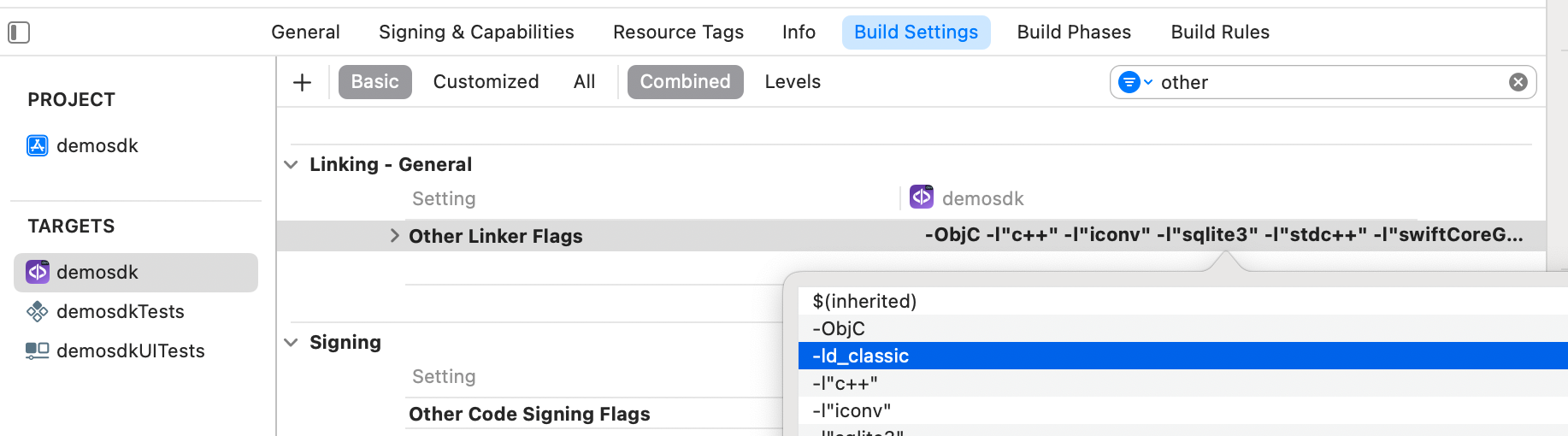
SPM
- The mandatory dependencies that must have been previously installed are:
//HTTPS
https://github.com/facephi-clienters/SDK-SdkPackage-SPM.git
//SSH
git@github.com:facephi-clienters/SDK-SdkPackage-SPM.git
- To install the Selphi component, it must be included in the project modules:
//HTTPS
https://github.com/facephi-clienters/SDK-Selphi_component-SPM.git
//SSH
git@github.com:facephi-clienters/SDK-Selphi_component-SPM.git
2.2 Permissions and configurations
In the client application where the components are to be integrated, it is necessary to incorporate the following elements in the info.plist file
It is necessary to allow the use of the camera (Privacy - Camera Usage Description)
3. Start new operation
In order to generate the associated information correctly in the platform, the newOperation command must be executed first.
ℹ️ This command must have been executed before launch. To learn more about how to start a new operation, it is recommended to consult the Start a new operation documentation, which details and explains what this process consists of.
4. Available controllers
| Controller | Description |
|---|---|
| SelphiController | Facial recognition main controller |
| RawTemplateController | Driver to generate a RawTemplate from an image |
| SignatureSelphiController | Driver to sign a process with a Capture |
5. Component configuration
To configure the current component, once it has been initialized, a SelphiConfigurationData object must be created and passed as a parameter to the SDKController when the component is launched.
The following section will show the fields that are part of this class and what each is used for.
5.1. Class SelphiConfigurationData
5.1.1 Basic Configuration
resourcesPath
Sets the path to the widget's resource file. This file contains both the graphics resources and the localisation resources. This path must be specified relative to the 'assets' folder of the main application.
showTutorial
This property allows to show the tutorial before the capture process.
showDiagnostic
If set to true, when an error or lack of permissions occurs, the sdk will display a screen with the error returned by the widget.
showResultAfterCapture
Indicates whether or not to display a screen with the captured image of the document after the analysis process. This screen gives the user the possibility to repeat the capture process if the image obtained from the document is not correct.
5.1.2 Advanced Settings
debug
Activation of the debug mode of the component.
fullscreen
Indicates if the view will have priority to be displayed in fullscreen, if the system allows it. fullscreen, if the system allows it.
cropPercent
Allows to modify the crop percentage of the face. The higher the the higher the number, the more the rectangle is cropped with respect to the face. face.
locale
Forces the widget to use the language setting indicated by the locale parameter. This parameter accepts both a language code (e.g. 'en') and a regional identification code (e.g. 'en_US'). e.g. 'en') and a regional identification code (e.g. 'en_US'). If the widget's resource file did not have a locale for the selected locale' selected, its configuration will fall back to the default language. language.
livenessMode
Sets the liveness mode of the widget. Allowed values are:
-
SelphiFaceLivenessMode.NONE: Indicates that photo detection mode should not be enabled in authentication processes.
-
SelphiFaceLivenessMode.PASSIVE: Indicates that the passive liveness test is performed on the server, by sending the corresponding "BestImage" or "TemplateRaw" for this purpose.
stabilizationMode
Sets a stabilisation mode prior to any authentication process in the widget. This mode forces the widget not to start any process if the user is not facing forward and not moving his head.
templateRawOptimized
Indicates whether the template (templateRaw) generated after the selfie should be optimised or not.
qrMode
Boolean indicating whether or not to activate QR reading prior to the authentication process.
videoFilename
Sets the absolute path to the filename where a video of the capture process will be recorded. a video of the capture process will be recorded. The application is responsible for requesting the necessary permissions from the phone in case that path requires additional permissions. requires additional permissions. The widget, by default, will not perform recording process unless a file path is specified using this method. file path is specified using this method.
cameraFlashEnabled
Indicates whether the device's camera flash is enabled.
translationsContent
This advanced property allows, by means of a string in xml format, to configure the translation of the literals displayed during the process. process.
viewsContent
This advanced property allows, by means of a string in xml format, to configure the views of the widget.
5.1.3 Otros parametros
vibrationEnabled
If true, vibration is enabled on errors and if the response of the widget is OK
6. Use of the component
Once the component has been started and a new operation has been created (section 3), the SDK components can be launched. There are two ways to launch the component:
- [WITH TRACKING] This call allows to launch the functionality of the component, but internal events will be tracked to the tracking server:
let controller = SelphiController(data: selphiConfigurationData, output: output, viewController: viewController)
SDKController.shared.launch(controller: controller)
- [WITHOUT TRACKING] This call allows to launch the functionality of the component, but no event will be tracked to the tracking server:
let controller = SelphiController(data: selphiConfigurationData, output: output, viewController: viewController)
SDKController.shared.launchMethod(controller: controller)
⚠️ The launch method must be used by default. This method allows tracking if your component is enabled and will not be used when it is disabled (or the component is not installed).
On the other hand, the launchMethod method covers a particular case in which the integrator has tracking installed and activated but, in a certain flow within the application does not want to track information. In this case, this method is used to prevent this information from being sent to the platform.
7. Receipt of the result
The controllers will return the required information in SdkResult format -more details in the Mobile SDK section.
7.1. Receiving errors
finishStatus: Which will tell us if the operation has finished successfully. Possible values:
FinishStatus.STATUS_OK
FinishStatus.STATUS_ERROR
errorType: Widget's own errors
SELPHID_CANCEL_BY_USER
SELPHID_TIMEOUT
SELPHID_INTERNAL_ERROR
EXTRACTION_FINISHED_WITH_NO_RESULTS
COULD_NOT_CREATE_WIDGET_INSTANCE
RESOURCES_FILE_NOT_FOUND
7.2. Receiving successful execution - data
The data field is variable and will depend on which component the result was returned. In the case of this component, the fields returned are as follows:
7.2.1 template
Returns the template that is generated after the extraction process. Valid for the AUTHENTICATION process.
7.2.2 templateRaw
Returns the raw template that is generated after the extraction process. Valid for the AUTHENTICATION process.
7.2.3 bestImageData
Returns the best image extracted from the authentication process in byte array format. This image is the image with the original size extracted from the camera. Valid for the liveness process.
7.2.4 bestImageCroppedData
Returns a cropped image centered on the user's face in byte array format. This image is obtained from the bestImage. This is the image to be used as the characteristic image of the user who performed the process as an avatar.
7.2.5 QrData
Returns the information from the QR reading in String format.
8. Additional Drivers
8.1. RawTemplateController
Controller to generate a RawTemplate, you can use both the image in base64 and in data .
Example of use:
let controller = RawTemplateController(
base64: bestImageData.base64EncodedString(),
output: { sdkResult in
guard let result = sdkResult.data else {return}
print(result.base64EncodedString())
})
SDKController.shared.launchMethod(controller: controller)
or
let controller = RawTemplateController(
data: bestImageData,
output: { sdkResult in
guard let result = sdkResult.data else {return}
print(result.base64EncodedString())
})
SDKController.shared.launchMethod(controller: controller)