Phingers Component
0. SDK Mobile base requirements
SDK Mobile is a set of libraries (Components) that provides a set of functionalities and services a series of functionalities and services, allowing its integration in a Mobile application in a integration into a Mobile application in a simple and fully scalable way. scalable. Depending on the use case that is required, certain components must be installed. Depending on the required use case, certain components must be installed. Its high level of of modularity means that other new components can be added in the future new components can be added in the future without affecting those already integrated in the project. project.
For more information on the base configuration, go to the Getting Started section.
1. Introduction
The component discussed in the current document is called Phingers Component. It is in charge of capturing the user's fingerprints and the subsequent extraction of the subsequent fingerprint templates. Its main functionalities are as follows:
-
Two modes of operation: extraction of the four fingers of the hand (except for the thumb), or (except the thumb), or extraction of the thumb only.
-
Internal camera management.
-
Permission management.
-
Built-in vividness detection.
-
Assistant in fingerprint capture processes.
-
Generation of templates with fingerprint characteristics, images and scores.
1.1 Minimum requirements
The minimum iOS SDK version required is as follows:
- Minimum iOS version: 13
2. Integration of the component
⚠️ Before integrating this component, it is recommended to read the documentation related to Initial Integration and follow the instructions given in that document.
This section will explain step by step how to integrate the current component into an existing project.
2.1. Dependencies required for integration
To avoid conflicts and compatibility problems, if you want to install the component in a project containing an old Facephi libraries (Widgets) version, these must be removed entirely before installing the SDKMobile components.
- Currently FacePhi libraries are distributed remotely through different dependency managers, in this case Cocoapods. The mandatory dependencies that must have been previously installed (adding them to the project's Podfile file) are:
The mandatory dependencies that must have been previously installed (adding them to the project's Podfile file) are:
pod 'FPHISDKMainComponent', '~> 2.4.0'.
-
To install the current component, the following entry must be included in the Podfile of the project entry in the Podfile of the application:
pod 'FPHISDKPhingersTFComponent', '~> 2.4.0'. -
Once the dependencies have been installed, you will be able to use the different different functionalities of the component.
2.2 Permissions and settings
In the client application where the components are going to be integrated, it is necessary to incorporate the following elements in the file info.plist. the following elements need to be incorporated in the info.plist file
It is necessary to allow the use of the camera (Privacy - Camera Usage Description)
3. Start new operation
In order to generate the associated information correctly in the platform, the newOperation command must be executed first.
ℹ️ This command must have been executed before launch.
To learn more about how to start a new operation, it is recommended to consult the Start a new operation documentation, which details and explains what this process consists of.
4. Available controllers
| Controller | Description |
| PhingersController | Main fingerprint capture controller |
5. Component configuration
To configure the current component, once it has been initialised, you need to create a PhingersConfigurationData object and pass it as a parameter to the SDKController during the component launch.
The following section will show the fields that are part of this class and what each one is used for. class and what each of them is used for.
5.1 Class PhingersConfigurationData
5.1.1 reticleOrientation
Sets the hand which is going to be captured. The allowed values are:
-
LEFT: Enables the capture of the fingers of the left hand.
-
RIGHT: Enables the capture of the fingers of the left hand.
5.1.2 fingerFilter
Sets the fingerprint detection mode and indicates which fingers are to be detected during the process. The allowed values are:
-
INDEX_FINGER: Enables the capture of the index finger.
-
MIDDLE_FINGER: Enables the capture of the middle finger.
-
RING_FINGER: Enables the capture of the ring finger.
-
LITTLE_FINGER: Enables the capture of the little finger.
-
THUMB_FINGER: Enables the capture of the thumb finger.
-
SLAP: Enables the capture of the four fingers with a single photo.
-
ALL_4_FINGERS_ONE_BY_ONE: Enables the capture of the four fingers of the selected hand one by one.
-
ALL_5_FINGERS_ONE_BY_ONE: Enables the capture of the five fingers of the selected hand one by one.
5.1.3 templateType
Specifies whether the capture process shall return the fingerprint template in the result. It is an enumerated of type TemplateType, and each value would be:
-
ISO_TEMPLATE: This template type refers to the standard ISO/IEC 19794-4.
-
NIST_TEMPLATE: This template type refers to the NIST standard.
-
NIST_TF_TEMPLATE: This is the default value. This type of template is a proprietary template, compatible with scaling change, and very useful for different validation processes.
5.1.4 extractionTimeout
Sets the maximum time that the capture can be performed.
5.1.5 showPreviousTip
Displays a pre-launch screen with information about the process to be performed and a launch button.
5.1.6. showTutorial
Indicates whether the component activates the tutorial screen. This view intuitively explains how the capture is performed.
5.1.7. vibrationEnabled
Indicates whether vibration feedback is desired at the end of the process.
5.1.8 showDiagnostic
Display diagnostic screens at the end of the process
5.1.9 threshold
Sets the fingerprint detector's threshold. Default value is 0.7.
5.1.10 showEllipses
Draw an ellipse in the capture screen on detected fingerprint.
5.1.11 cropWidth & cropHeight
Sets the width and height of the cropped capture photo.
6. Use of the component
Once the component has been started and a new operation has been created (Section 3), the SDK components can be launched. There are two ways to launch the component:
- [WITH TRACKING] This call allows launching the functionality of the component normally, and the internal events will be tracked to the tracking server:
let controller = PhingersController(data: phingersConfigurationData, output: { sdkResult in
// Do whatever with the result
...
}, viewController: viewController)
SDKController.shared.launch(controller: controller)
- [WITHOUT TRACKING] This call allows launching the functionality of the component normally, but events will not be tracked to the tracking server:
let controller = PhingersController(data: phingersConfigurationData, output: { sdkResult in
// Do whatever with the result
...
}, viewController: viewController)
SDKController.shared.launchMethod(controller: controller)
The launch method must be used by default. This method allows tracking to be used if your component is enabled, and will not use it when it is disabled (or the component is not installed).
On the other hand, the launchMethod method covers a special case, in which the integrator has tracking installed and activated, but in a certain flow within the application does not want to track information. In this case, this method is used to prevent this information from being sent to the platform.
7. Receipt of the result
The controllers will return the required information in SdkResult format. More details in the Result Return section.
7.1. Error's management
On the error side, we will have the common enum ErrorType.
public enum ErrorType: Equatable, Error {
//COMMON - BASIC
case NO_ERROR
case UNKNOWN_ERROR
case OTHER(String)
//COMMON - REQUIREMENTS
case NO_DATA_ERROR
case NO_OPERATION_CREATED_ERROR
case NETWORK_CONNECTION
//COMMON - PERMISSIONS
case CAMERA_PERMISSION_DENIED
case MIC_PERMISSION_DENIED
case LOCATION_PERMISSION_DENIED
case STORAGE_PERMISSION_DENIED
//COMMON - USER'S INTERACTION
case CANCEL_BY_USER
case TIMEOUT
//COMMON - LICENSE ERROR
case LICENSE_CHECKER_ERROR(String)
case MISSING_COMPONENT_LICENSE_DATA
case COMPONENT_LICENSE_ERROR
case EMPTY_LICENSE
}
The errors 'ErrorType.OTHER' and 'ErrorType.LICENSE_CHECKER_ERROR' are special because they also inform of the error's details.
The String can have this values in the OTHER's case:
public enum PhingersError: String {
case INITIALIZATION_ERROR
case NO_FINGER_DETECTED
case FINGERPRINT_TEMPLATE_IO_ERROR
case LOW_QUALITY
case CAMERA_FAILURE
case CAPTURE_FAILURE
case CONFIGURATION_FAILURE
case TEMPLATE_CREATION_ERROR
}
7.2 Receipt of correct execution - data
In the data part, we have the PhingersResult class. The fields returned are the following:
7.1.1 fingers
7.1.1.1. position
Returns an integer that represents the captured element. This value is set as instructed in the NIST_POS_CODE.
7.1.1.2. displayImage
Returns the processed image.
7.1.1.3. wsq
The fingerprint capture in WSQ format is returned.
7.1.1.4. minutiaesNumber
Returns the number of minutiaes found in the biometric capture.
7.1.1.5. quality
Integer that represents the quality of the element after processing.
7.1.1.6 nistQuality
Integer that represents the quality of the element after processing with NIST standards.
7.1.1.7 nist2Quality
Integer that represents the quality of the element after processing with an alternative version of the NIST standards.
7.1.1.8 livenessScore
Returns an indicator of the confidence level of the capture.
7.1.2 slapImages
7.1.2.1. position
Returns an integer that represents the captured element. This value is set as instructed in the NIST_POS_CODE.
7.1.2.2. image
Returns the processed image.
7.1.2.3. livenessScore
Returns an indicator of the confidence level of the capture.
8. Component customization
Apart from the changes that can be made at SDK level (which are explained in the SDK Customization document), this particular component allows the modification of specific animations, images, fonts, colors and texts.
To customize the component, ThemePhingersManager.setup(theme:CustomThemePhingers() ) must be called after initializing the PhingersController:
let phingersController = PhingersController(data: PhingersConfigurationData(), output: { sdkResult in
// Do whatever with the result
...
}, viewController: viewController)
ThemePhingersManager.setup(theme: CustomThemePhingers())
SDKController.shared.launch(controller: phingersController)
For example:
class CustomThemePhingers: ThemePhingersProtocol {
public var name: String {
"custom"
}
public var fonts: [R.Font: String] {
[.bold: "Arial"] // the font is overrided
}
var images: [R.Image: UIImage?] = [R.Image.ic_sdk_close: UIImage(named: "closeIcon")!]
var colors: [R.Color: UIColor?] = [R.Color.sdkPrimaryColor: UIColor.red]
var fonts: [R.Font: String] = [:]
var animations: [R.Animation: String] = [:]
public var dimensions: [R.Dimension: CGFloat] {
[.fontSmall: 7,
.fontRegular: 12,
.fontBig: 20,
.radiusCorner: 16]
}
}
8.1 Images
- The images initialize in the variable images, passing it a dictionary, being the key one of the enumerated ones that represent the different images of the screen, and the value the customized image to be shown.
case ic_sdk_close
case ic_sdk_close_arrow
8.2 Colors
- The colors are initialized similarly in the colors variable with a dictionary, having as value a UIColor of your choice.
// COMMON SDK Colors
case sdkPrimaryColor
case sdkBackgroundColor
case sdkSecondaryColor
case sdkBodyTextColor
case sdkTitleTextColor
case sdkSuccessColor
case sdkErrorColor
case sdkNeutralColor
case sdkAccentColor
case sdkTopIconsColor
// Phingers Specific Colors
case sdkButtonTextColor
8.3 Fonts
Fonts are similarly initialized in the fonts variable with a dictionary, having as value a String with the name of the desired UIFont.
case regular
case bold
- The size of the texts is similarly initialized in the dimensions variable with a dictionary, having as value a CGFloat with the desired size.
8.4 Animations
Animations are similarly initialized in the animations variable with a dictionary, having as value a String with the name of the desired JSON Lottie.
case phingers_anim_tip_left
case phingers_anim_tip_right
case phingers_anim_tip_thumb
8.5 Texts - Multi-Language
8.5.1 Default language settings
If the package is installed via SPM, for text localization to work, the following needs to be added to the Info.plist file of the integrator app:
CFBundleAllowMixedLocalizations = YES.
It would look like this:
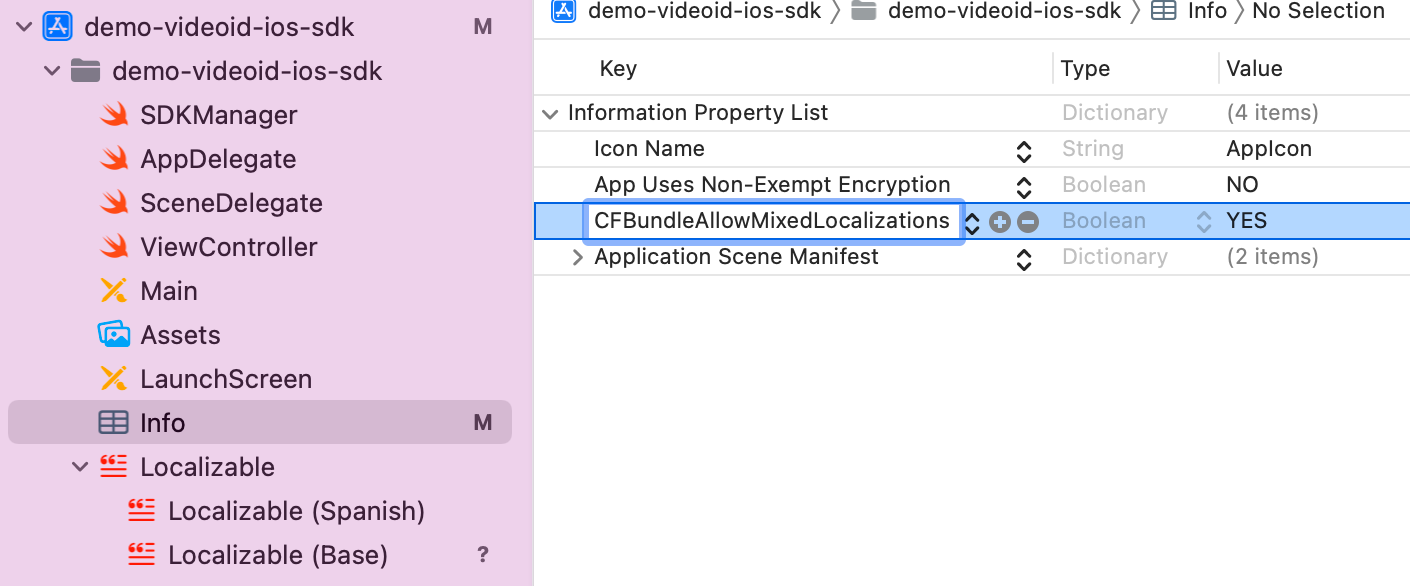
-
English - Spain
-
Spanish - Spain
-
Portuguese - Portugal
The component's language can be configured with the locale parameter of the initSdk function. If not configured, by default, the SDK chooses the established lnaguage of the device.
-
If the language is any language whose root is Spanish (e.g. Spanish - Mexico), by default, it will use Spanish - Spain.
-
If the language is any language whose root is Portuguese (e.g. Portuguese - Brazil), by default, it will use Portuguese - Portugal.
-
For any other case, English will be used.
8.5.2 Customized Language Configuration
The component allows the customization of texts according to the language, which as in the previous case, will be defined by the language that is selected on the device.
This customization applies to new localizations as well as to the case of the default languages (es, en and pt-PT). It is done through the use of Localizable.strings. files.
8.5.3 Keys for multi-languages
The texts can be customized by overriding the value of these keys inside a Localizable.strings. The ones with an _alt suffix are the accesibility label's needed for the voice over functionality to work.
/* PhingersLocalizable view */
"phingers_tf_component_tip_title_left" = "Left handprints";
"phingers_tf_component_tip_title_right" = "Right handprints";
"phingers_tf_component_tip_title_thumb" = "Thumb print";
"phingers_tf_component_tip_button_message" = "START";
"phingers_tf_component_tip_desc" = "Put your fingers together. Zoom your hand in or out until your fingerprints come into focus.";
"phingers_tf_component_capture_phingers" = "Keep your fingers steady";
"phingers_tf_component_capture_thumb" = "Hold your finger steady";
"phingers_tf_component_capture_phingers_not_focus" = "Move your fingers until they are in focus";
"phingers_tf_component_capture_thumb_not_focus" = "Move your finger until it is in focus";
"phingers_tf_component_timeout_title"="Timeout";
"phingers_tf_component_timeout_desc"="We apologize. The capture could not be made";
"phingers_tf_component_exit_alert_question" = "Are you sure to exit the process?";
"phingers_tf_component_exit_alert_cancel"="Cancel";
"phingers_tf_component_exit_alert_finish" = "Finish";
"phingers_tf_component_exit_alert_accept" = "Accept";
// WIDGET
"phingers_tf_component_label_frame" = "Keep your fingers steady";
"phingers_tf_component_label_morethan_expected_fingers" = "More than %d %@";
"phingers_tf_component_label_fingers" = "Fingers";
"phingers_tf_component_label_finger" = "Finger";
"phingers_tf_component_label_hold_fingers_horizantally" = "Hold %@ horizontally";
"phingers_tf_component_label_hold_fingers_vertically" = "Hold %@ vertically";
"phingers_tf_component_label_tooFar" = "Please bring your hand closer";
"phingers_tf_component_label_tooClose" = "Please move your hand further";
"phingers_tf_component_label_lowFocus" = "Low focus. Try to move hand";
"phingers_tf_component_label_goodFocus" = "Hold your hand steady";
"phingers_tf_component_label_right_4_fingers" = "Right 4 fingers";
"phingers_tf_component_label_left_4_fingers" = "Left 4 fingers";
"phingers_tf_component_label_thumbs" = "Thumbs";
"phingers_tf_component_label_right_thumb" = "Right thumb";
"phingers_tf_component_label_left_thumb" = "Left thumb";
"phingers_tf_component_label_right_index" = "Right index finger";
"phingers_tf_component_label_right_middle" = "Right middle finger";
"phingers_tf_component_label_right_ring" = "Right ring finger";
"phingers_tf_component_label_right_little" = "Right little finger";
"phingers_tf_component_label_left_index" = "Left index finger";
"phingers_tf_component_label_left_middle" = "Left middle finger";
"phingers_tf_component_label_left_ring" = "Left ring finger";
"phingers_tf_component_label_left_little" = "Left little finger";
"phingers_tf_component_label_progress" = "Processing...";
"phingers_tf_component_label_right" = "Right";
"phingers_tf_component_label_left" = "Left";
"phingers_tf_component_label_four_fingers" = "4 fingers";
"phingers_tf_component_label_left_or_right_num_fingers" = "%@ %d fingers";
"phingers_tf_component_label_thumb" = "thumb";
"phingers_tf_component_label_hand" = "Hand";
"phingers_tf_component_label_wronghand" = "Wrong hand detected\nPlease present %@";
"phingers_tf_component_label_too_few_fingers_detected" = "Too few fingers detected";
Thus, if you want to modify for example the text "START" of the key phingers_tf_component_tip_button_message for the language en-EN, you must go to the file Localizable.strings in the folder en-EN.lproj if it exists (if not, you must create it) and there, add:
"phingers_tf_component_tip_button_message"="BEGIN";.
If a message is not specified in the language file, it will be filled with the default message.