Video Id Component
0. SDK Mobile baseline requirements
SDK Mobile is a set of libraries (Components) that offer a series of functionalities and services, allowing their integration into a Mobile application in a simple and fully scalable way. Depending on the use case that is required, certain components must be installed. Its high level of modularity allows other new components to be added in the future without affecting those already integrated in the project.
For more information on the base configuration, go to the Getting Started section.
1. Introduction
The Component discussed in the current document is called VideoID Component. This is responsible for recording a user identifying themselves, showing their face and their identity document.
1.1 Minimum requirements
The minimum iOS SDK version required is as follows:
Minimum iOS version: 13
2. Integration of the component
⚠️ Before integrating this component, it is recommended to read the documentation related to Initial Integration and follow its instructions.
This section will explain step by step how to integrate the current component into an existing project.
2.1. Dependencies required for integration
In order to avoid conflicts and compatibility problems, in case you want to install the component in a project containing an old version of the Facephi libraries. of the Facephi libraries (Widgets), these must be completely removed before the installation of the components. completely before the installation of the components of the SDKMobile components.
Cocoapods
- Currently the FacePhi libraries are distributed remotely through different dependency managers, in this case Cocoapods. The mandatory dependencies that must have been previously installed (adding them to the project's Podfile file) are:
pod 'FPHISDKMainComponent', '~> 2.4.0'
- To install the VideoID component, the following entry must be included in the application's Podfile:
pod 'FPHISDKVideoIDComponent', '~> 2.4.0'
-
Once the dependencies are installed, you can use the different functionalities of the component.
-
If developing with XCode15, a post-installation script must be included:
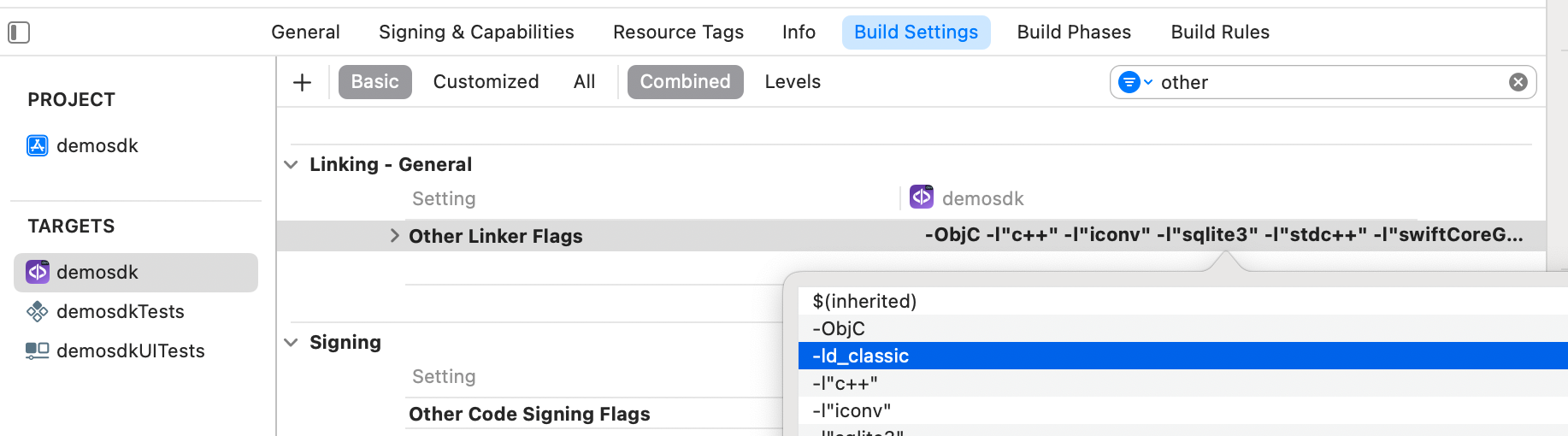
2.2 Permissions and configurations
In the client application where the components are going to be integrated it is necessary to incorporate the following elements in the Info.plist file.
It is necessary to allow the use of the camera (Privacy - Camera Usage Description).
3. Start new operation
In order to generate the associated information correctly in the platform, the newOperation command must be executed first.
ℹ️ This command must have been executed before launch.
To learn more about how to start a new operation, it is recommended to consult the Start a new operation documentation, which details and explains what this process consists of.
4. Available controllers
| Controller | Description |
|---|---|
| VideoIdController | Video identification main controller |
| SignatureVideoIdController | Driver to sign a process with a Capture |
5. Component configuration
To configure the current component, once it has been initialised, a VideoIdConfigurationData object must be created and passed as a parameter to the SDKController when the component is launched.
The following section will show the fields that are part of this class and what each of them is used for.
5.1. Class VideoIdConfigurationData
The fields included in the configuration (url, apiKey, tenantId), usually do not need to be reported as they are filled internally through the license used.
These fields are usually reported only when the server is OnPremise.
5.1.1. url
Path to the video socket
5.1.2. apiKey
ApiKey needed for connection to the video socket
5.1.3. tenantId
Tenant identifier referring to the current client, required for the connection to the video service.
5.1.4. sectionTime
Indicates the duration of sections with associated time (facial capture and camera change).
5.1.5. mode
-
ONLY_FACE: process is necessarily performed by showing only the face.
-
FACE_DOCUMENT_FRONT: The process is performed using both the face and the front of the identity document.
-
FACE_DOCUMENT_FRONT_BACK: The process is performed using the face, the front of the identity document and the back of the document.
5.1.6. timeoutServerConnection
Maximum timeout in ms for server response.
5.1.7. sectionTimeout
Maximum time allowed to complete a section (in ms).
5.1.8. autoFaceDetection
Enables/Disables automatic face detection.
5.1.9. debug
Enables the display of additional information useful for the diagnosis and monitoring of internal behaviour.
5.1.10. countryFilter
It allows to restrict processing to a specific set of countries by accepting an array of strings representing the aliases in ISO3 format (3-letter code according to ISO 3166-1 standard).
5.1.11. documentFilter
Allows to restrict the types of documents accepted during capture. Possible values are:
- "IDC": ID Card
- "PSP": Passport
- "DLI": Driver License
- "VIS": Visa
- "FOC": Foreign Card
- "INV": Invoice
- "CUS": Custom Document
5.1.12. speechText
Text to be spoken by the user during the recording of the video.
5.1.13. showCompletedTutorial
Indicates whether you want to show the complete initial tutorial. If I dont know will show a progress indicator.
5.1.14. vibrationEnabled
If the value is set to true, the vibration is activated on errors and if the widget response is OK.
5.1.15. maxRetries
Maximum retries allowed with each operation. Default value is 3.
5.1.16. ocrValidations
Validations to be made after document's capture. The given data is evaluated against the obtained data.
5.1.17. ocrMaxWarnings
How many warnings are allowed before the VideoID capture is labelled as TOLERANCE_ERROR. Default value is 5.
6. Use of the component
Once the component has been started and a new operation has been created (Section 3), the SDK components can be launched. There are two ways to launch the component:
- [WITH TRACKING] This call allows launching the functionality of the component normally, and the internal events will be tracked to the tracking server:
let controller = VideoIdController(
data: videoIdConfigurationData,
output: { sdkResult in
// Do whatever with the result
...
}, viewController: viewController)
SDKController.shared.launch(controller: controller)
- [WITHOUT TRACKING] This call allows launching the functionality of the component normally, but events will not be tracked to the tracking server:
let controller = VideoIdController(data: videoIdConfigurationData, output: { sdkResult in
// Do whatever with the result
...
}, viewController: viewController)
SDKController.shared.launchMethod(controller: controller)
The launch method must be used by default. This method allows tracking to be used if your component is enabled, and will not use it when it is disabled (or the component is not installed).
On the other hand, the launchMethod method covers a special case, in which the integrator has tracking installed and activated, but in a certain flow within the application does not want to track information. In this case, this method is used to prevent this information from being sent to the platform.
7. Reception of the result
The controllers will return the required information in SdkResult format. More details in the Result Return section.
7.1. Error's management
On the error side, we will have the common ErrorType enum:
public enum ErrorType: Equatable, Error {
//COMMON - BASIC
case NO_ERROR
case UNKNOWN_ERROR
case OTHER(String)
//COMMON - REQUIREMENTS
case NO_DATA_ERROR
case NO_OPERATION_CREATED_ERROR
case NETWORK_CONNECTION
//COMMON - PERMISSIONS
case CAMERA_PERMISSION_DENIED
case MIC_PERMISSION_DENIED
case LOCATION_PERMISSION_DENIED
case STORAGE_PERMISSION_DENIED
//COMMON - USER'S INTERACTION
case CANCEL_BY_USER
case TIMEOUT
//COMMON - LICENSE ERROR
case LICENSE_CHECKER_ERROR(String)
case MISSING_COMPONENT_LICENSE_DATA
case COMPONENT_LICENSE_ERROR
case EMPTY_LICENSE
//SPECIFIC - VIDEO ID ERROR
case OCR_ERROR([String: OcrDiagnostic])
}
IMPORTANT: OCR_ERROR is a specific VideoIdComponent's error. It's used to inform the integrator of which OCR field's haven't passed the process validations.
The errors 'ErrorType.OTHER' and 'ErrorType.LICENSE_CHECKER_ERROR' are special because they also inform of the error's details.
The String can have this values in the OTHER's case:
public enum VideoIdError: String {
case SOCKET_URL_IS_NOT_VALID
case MISSING_DOCUMENT_READER_RESOURCES
case NO_FACE_DETECTED
case OCR_ERROR
}
8. Component customization
Apart from the changes that can be made at SDK level (which are explained in the SDK Customization document), this particular component allows the modification of specific animations, images, fonts, colors and texts.
To customize the component, ThemeVideoIdManager.setup(theme:CustomThemeVideoId() ) must be called after initializing the videoIdController:
let videoidController = VideoIdController(data: data, output: { sdkResult in
// Do whatever with the result
...
}, viewController: viewController)
ThemeVideoIdManager.setup(theme: CustomThemeVideoId())
SDKController.launchVideoId(controller: videoidController)
An example of the CustomThemeVideoId class would be this (you must implement ThemeVideoIdProtocol):
class CustomThemeVideoId: ThemeVideoIdProtocol {
var images: [R.Image: UIImage?] = [R.Image.ic_sdk_close: UIImage(named: "closeIcon")!]
var colors: [R.Color: UIColor?] = [R.Color.MessageText: UIColor.red]
// var animations: [R.Animation: String] = [:]
var name: String {
"custom"
}
var fonts: [R.Font: String] = [:]
var dimensions: [R.Dimension: CGFloat] {
[.fontBig: 8]
}
}
8.1 Images
- The images initialize in the variable images, passing it a dictionary, being the key one of the enumerated ones that represent the different images of the screen, and the value the customized image to be shown.
case ic_sdk_close_arrow
case ic_sdk_close
case ic_video_id_back_id
case ic_video_id_check
case ic_video_id_front_id
case ic_video_id_logo
case ic_video_id_record_back
case ic_video_id_record_face
case ic_video_id_record_front
case ic_video_id_user
case ic_video_id_micro
case ic_video_id_camera_switch
case ic_video_id_camera_switch_mask
case ic_video_id_record_back_detected
case ic_video_id_record_face_detected
case ic_video_id_record_front_detected
case ic_video_id_no_face_detected
case ic_video_id_timeout
8.2 Colors
- The colors are initialized similarly in the colors variable with a dictionary, having as value a UIColor of your choice.
case sdkPrimaryColor
case sdkBackgroundColor
case sdkSecondaryColor
case sdkBodyTextColor
case sdkTitleTextColor
case sdkSuccessColor
case sdkErrorColor
case sdkNeutralColor
case sdkAccentColor
case sdkTopIconsColor
// VideoID Specific Colors
case sdkTopIconsVideoColor
8.3 Fonts
Fonts are similarly initialized in the fonts variable with a dictionary, having as value a String with the name of the desired UIFont.
case regular
case bold
- The size of the texts is similarly initialized in the dimensions variable with a dictionary, having as value a CGFloat with the desired size.
8.4 Animations
Animations are similarly initialized in the animations variable with a dictionary, having as value a String with the name of the desired JSON Lottie.
case video_id_anim_doc_and_face
case video_id_anim_face
case video_id_anim_loading
case video_id_anim_diagnostic_success
case video_id_anim_diagnostic_error
8.5 Customizing the time between screens
To modify the time spent on each recording screen, the value of the time parameter (in ms) of the VideoIDConfigurationData must be modified:
VideoIDConfigurationData(...,sectionTime: TIME IN MS,...)
The minimum supported is 5000ms.
8.6 Texts - Multi-Language
8.6.1 Default language settings
If the package is installed via SPM, for text localization to work, the following needs to be added to the Info.plist file of the integrator app:
CFBundleAllowMixedLocalizations = YES.
It would look like this:
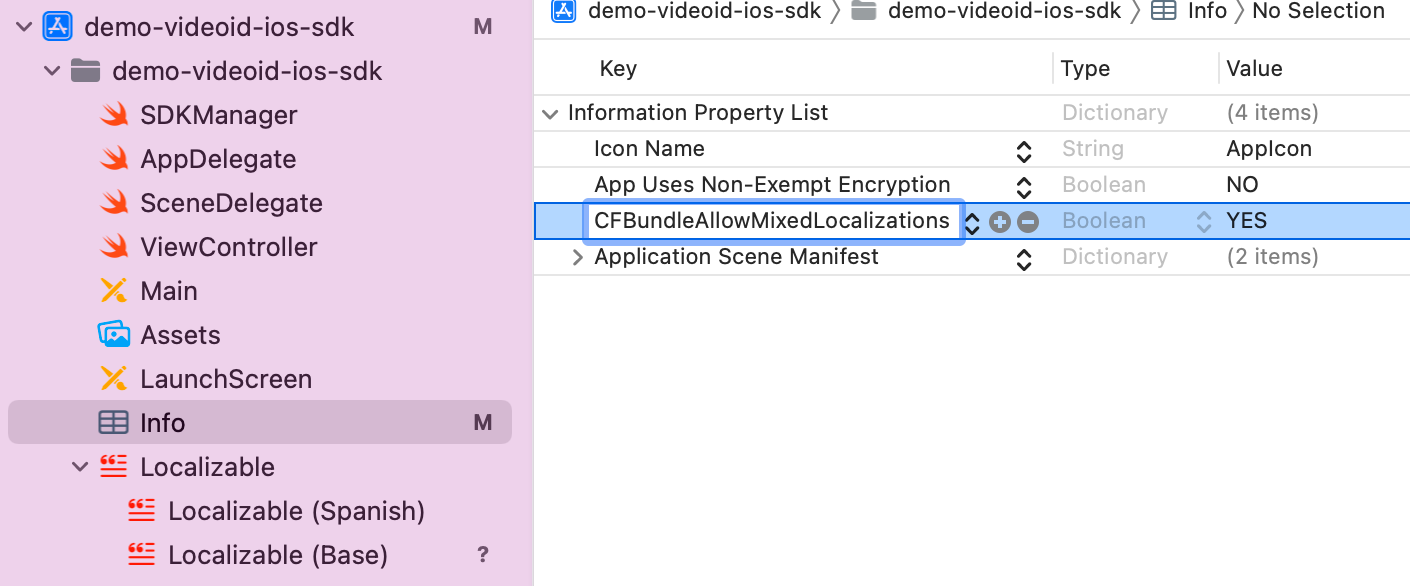
-
English - Spain
-
Spanish - Spain
-
Portuguese - Portugal
The component's language can be configured with the locale parameter of the initSdk function. If not configured, by default, the SDK chooses the established lnaguage of the device.
-
If the language is any language whose root is Spanish (e.g. Spanish - Mexico), by default, it will use Spanish - Spain.
-
If the language is any language whose root is Portuguese (e.g. Portuguese - Brazil), by default, it will use Portuguese - Portugal.
-
For any other case, English will be used.
8.6.2 Customized Language Configuration
The component allows the customization of texts according to the language, which as in the previous case, will be defined by the language that is selected on the device.
This customization applies to new localizations as well as to the case of the default languages (es, en and pt-PT). It is done through the use of Localizable.strings. files.
8.6.3 Keys for multi-languages
The texts can be customized by overriding the value of these keys inside a Localizable.strings. The ones with an _alt suffix are the accesibility label's needed for the voice over functionality to work.
"video_id_component_init_message_face_docu_content_desc"="Place your face and the front of your document within the frame";
"video_id_component_init_message_face_content_desc"="Place your face within the frame and start recording";
"video_id_component_finish_message"="Video recording finished!";
"video_id_component_finish_button"="FINISH";
"video_id_component_restart"="REPEAT RECORDING";
"video_id_component_ready_button"="CONTINUE";
"video_id_component_first_message"="Place your face and the front of your document within the frame";
"video_id_component_second_message"="Place your face and the back of your document within the frame";
"video_id_component_third_message"="Now please say out loud \"I (name and surname) accept the terms and conditions\".";
"video_id_component_exit_alert_question" = "Are you sure you will finish the process?";
"video_id_component_exit_alert_cancel"="Cancel";
"video_id_component_exit_alert_finish" = "Finish";
"video_id_component_exit_alert_accept" = "Accept";
"video_id_component_timeout_title"="Time exceeded";
"video_id_component_timeout_desc"="We couldn't make the recording in time. Let's try again.";
"video_id_component_unknown_title"="An error has occurred";
"video_id_component_unknown_desc"="Let's try again.";
"video_id_component_close_alt" = "Close";
"video_id_component_back_alt" = "Back";
"video_id_component_logo_alt" = "Logo";
"video_id_component_document_front_message" = "Place the front of your document on the marks";
"video_id_component_document_front_message_readable" = "Keep the front of your document on the marks";
"video_id_component_document_front_message_not_readable" = "Move the front of your document closer to the marks";
"video_id_component_document_back_message" = "Now place the back of your document";
"video_id_component_document_back_message_readable" = "Keep the back of your document on the markings";
"video_id_component_document_back_message_not_readable" = "Move the back of your document closer to the markings";
"video_id_component_switch_camera_message" = "Prepare your document while switching camera";
"video_id_component_first_message_face" = "Place your face inside the frame";
"video_id_component_first_message_multiple_face" = "Multiple faces detected. Place only your face inside the frame";
"video_id_component_speech_message" = "Jo (nom i cognoms) accepto els termes i condicions";
"video_id_component_speech_say_out_loud" = "Digues en veu alta: ";
"video_id_component_front_document_captured" = "Front of document captured correctly";
"video_id_component_document_back_message_finish" = "Back of document captured correctly";
"video_id_component_face_timeout_title" = "Face not detected";
"video_id_component_face_timeout_desc" = "Please place your face on the check mark to start the process";
Thus, if you want to modify for example the text "Finish" of the key video_id_finish_button for the language en-EN, you must go to the file Localizable.strings in the folder en-EN.lproj if it exists (if not, you must create it) and there, add:
"video_id_finish_button"="Finish";.
If a message is not specified in the language file, it will be filled with the default message.